Integrate Time Keeper with OBS Studio in Simple Steps
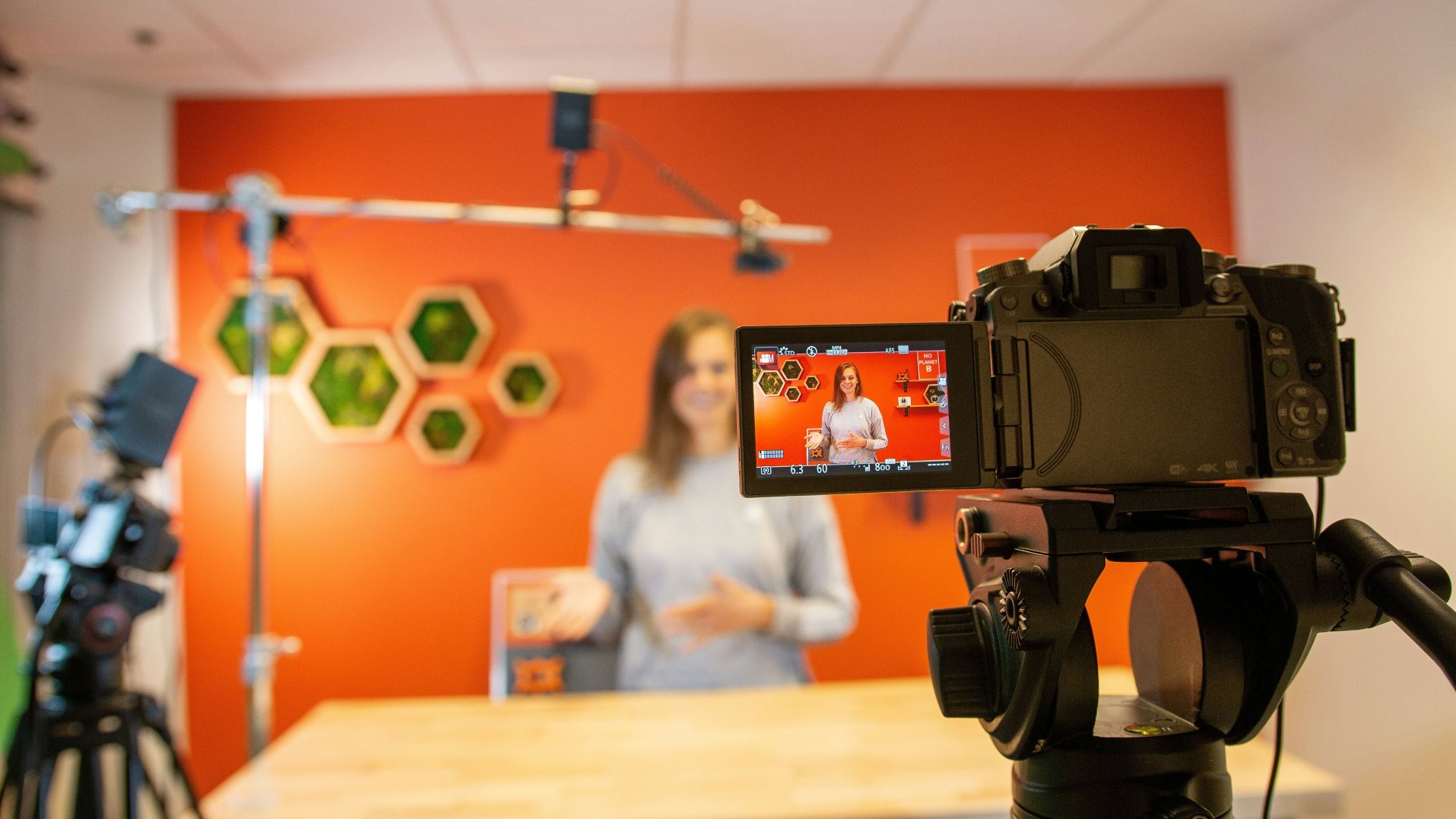
OBS Studio, simply known as OBS (Oh-Bee-Ess), was first released in 2012 by Lain Bailey to stream a popular game StarCraft. In general live event streaming is becoming increasingly popular and many tools remain costly or complex, which makes OBS as an obvious choice to consider. OBS is very useful for the "big stage" live event streaming as well as for any online meeting where a standard video camera view is simply not enough.
One of the key elements of OBS is the system of Scenes and Sources. You may think of 'Scenes' like different layouts or stage setups. One scene may be just a webcam full screen. Another - could be a drawing board taking up most of the screen with a webcam feed in a small corner. And 'Sources' are the individual elements you put into those scenes – a webcam, a game capture, an image, some text, a microphone audio channel.
Make Time Keeper OBS Source
Start a timer or a stopwatch session on the Time Keeper website and open OBS Studio:
- In the OBS Scenes panel click "+" to create a new scene or select an existing one
- Similarly, in the Sources tab add a new source and select the "Browser" source
- In the shown Properties enter Time Keeper's shareable web link and adjust window size
- Click "OK" to close Properties and notice Time Keeper's shared window in the OBS Studio
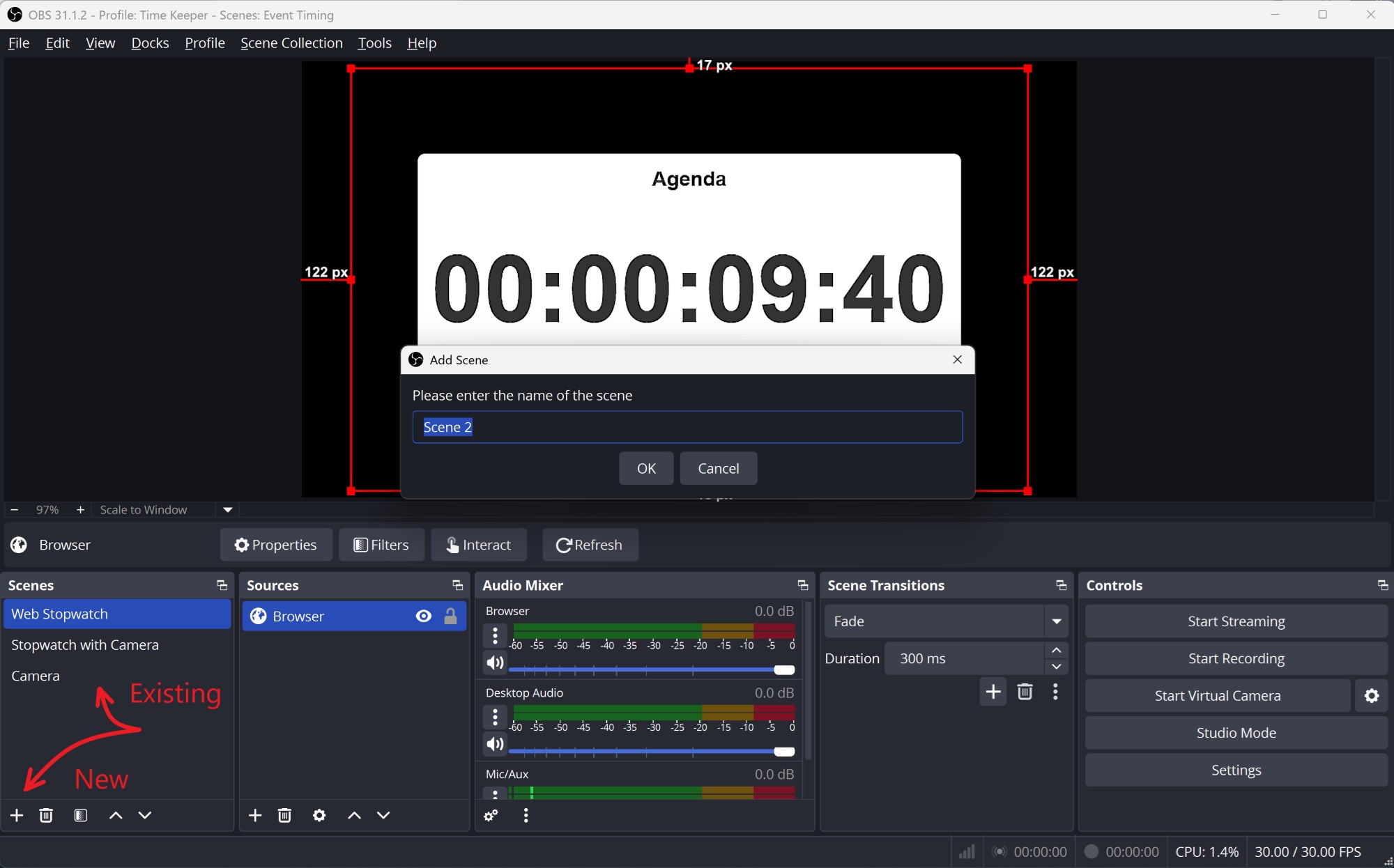
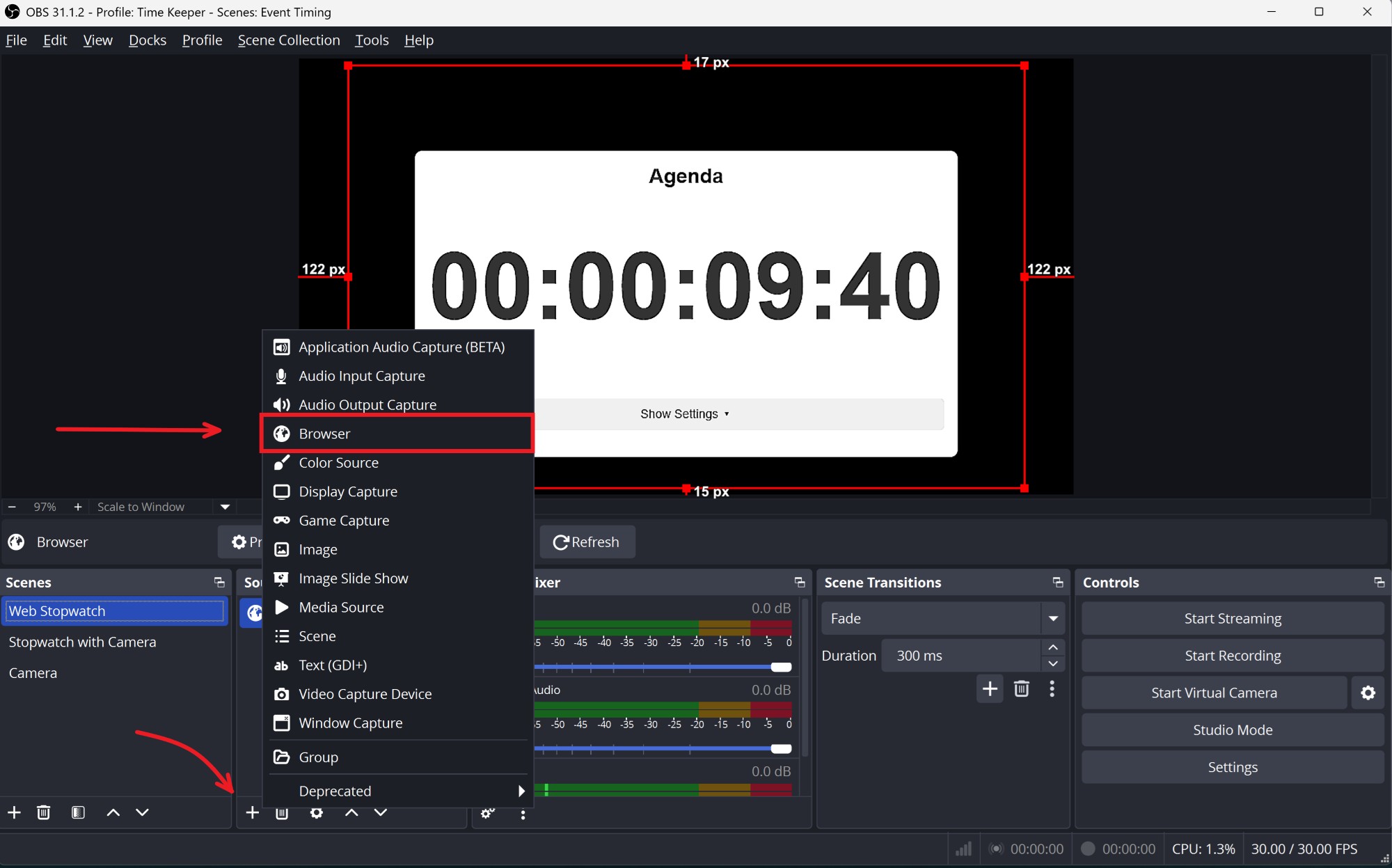
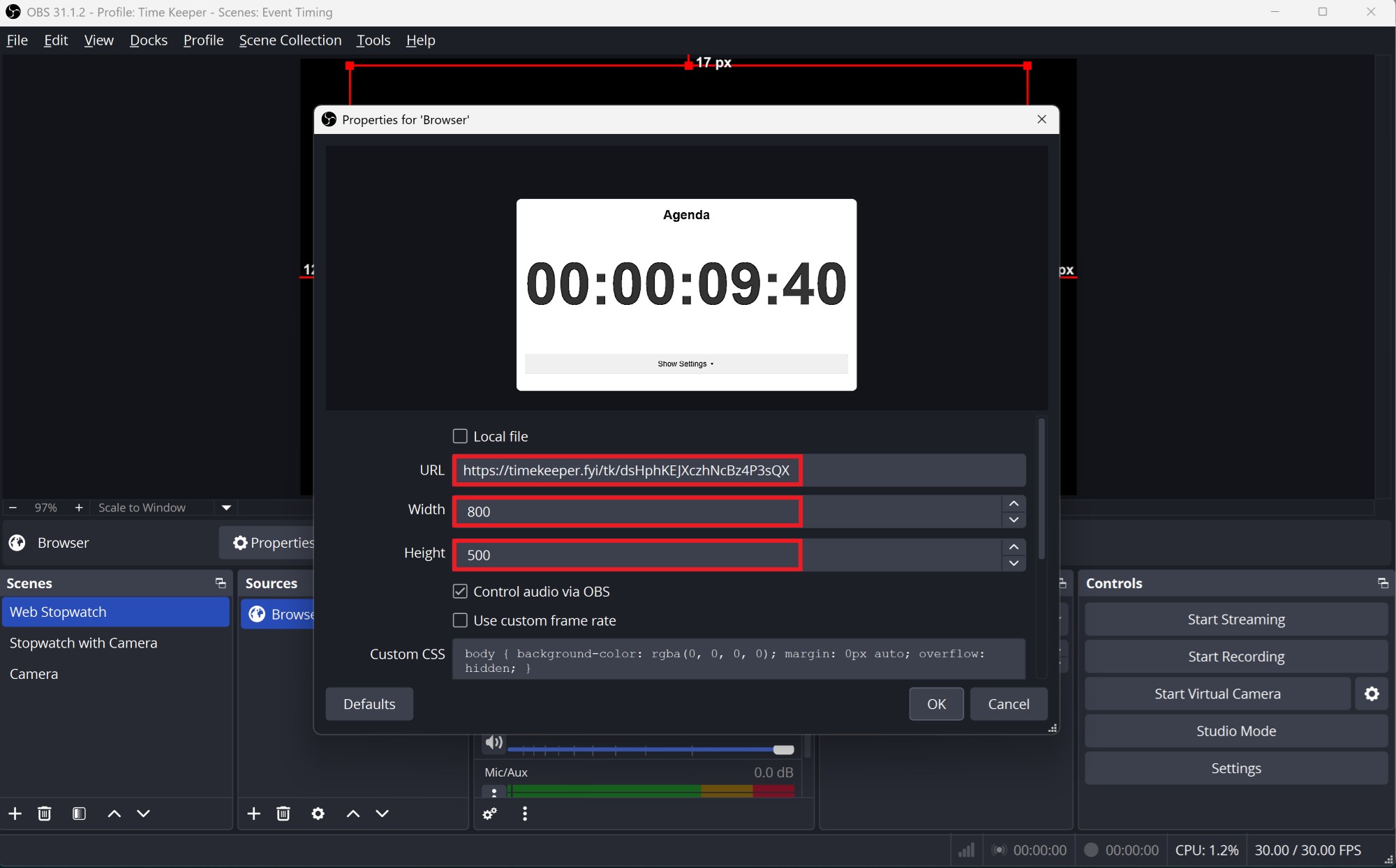
For live streaming OBS allows to create as many scenes as needed and easily switch between them, arranging the sources within each scene in many ways. One very important OBS feature is the virtual camera - the interface that enables to share the OBS Studio scenes with any other computer application using a camera - a web browser, Zoom or Microsoft Teams, chats apps, etc.
Share Scenes with Time Keeper During Online Video Call
- In the OBS Controls panel click the Settings icon next to Start Virtual Camera
- Select type of the OBS element, Scene (or Source), you want to share and in the second drop down select the title of the scene (or source) you have already configured in the Scenes (or Sources) panel
- Start the OBS Virtual Camera
- Open your video call software, find the settings and change the camera to OBS Virtual Camera
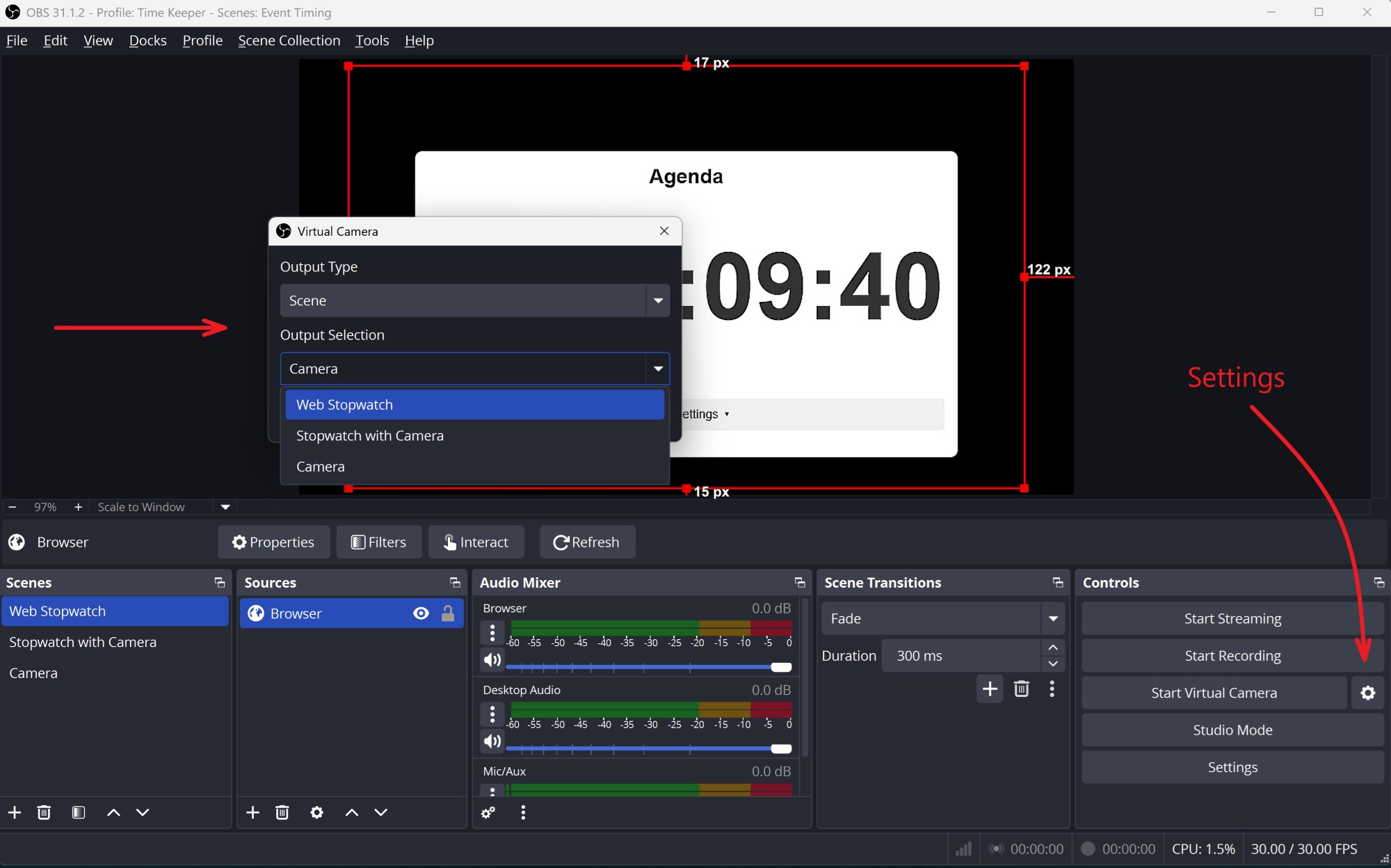
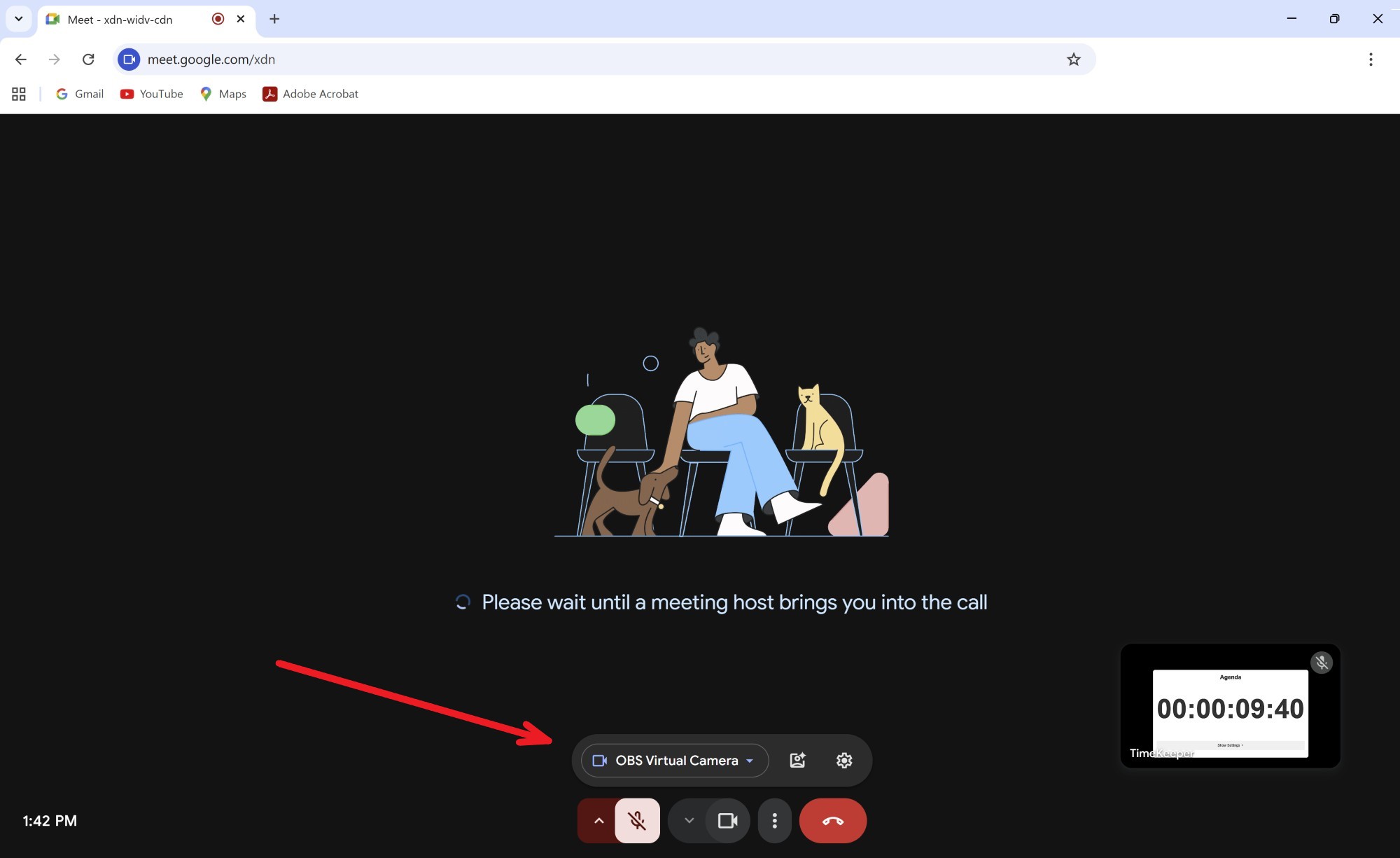
OBS Studio helps your carefully arranged scenes turn into a live stream or a web camera feed. This also includes any online meeting platforms like Zoom, Microsoft Teams or others.
Adding the web Time Keeper to the tool set not only empowers you to better time your live (online) activities but also unlocks different forms of interactivity that become easily manageable - perfect for speaking clubs, educators, streamers and professionals who want their live events to stand out and stay dynamic.